Activation Menu
The activation submenu will run tests to confirm the host can reach the Pondurance activation API on the public internet. If these checks fail, the activation will not proceed. Please see the Diagnostics menu to troubleshoot the network configuration if you experience errors during this process.
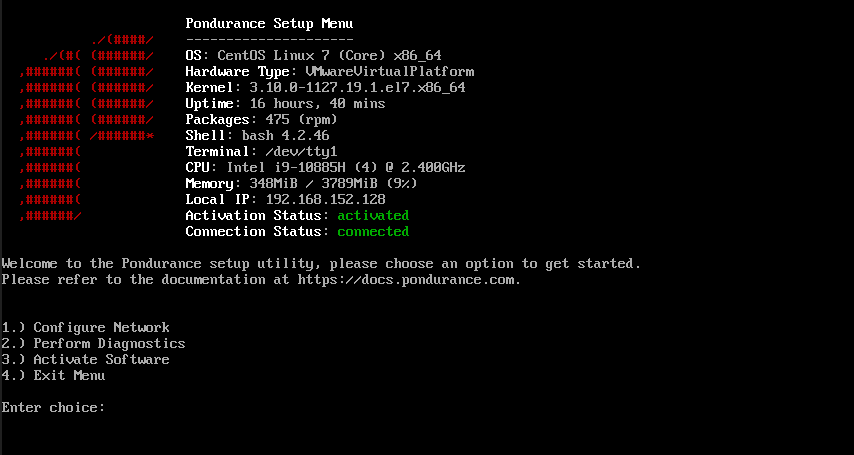
Obtaining an Activation Token
Please start a Scope conversation to request an activation token.
Activate the Appliance
1.) Select the Activation submenu from the Main Menu
2.) Enter your Activation token for this appliance
Activation Confirmation
Once this host is activated, you will see the ‘Activation Status’ item on the main menu has changed to an ‘activated’ state.
Connection Status
After the host is successfully activated, it will attempt to connect to the Pondurance VPN, the status of this connection will be presented on the main menu labeled ‘Connection Status’. If an error is presented, please refer to the Firewall Configuration and the Diagnostics Menu respectively.